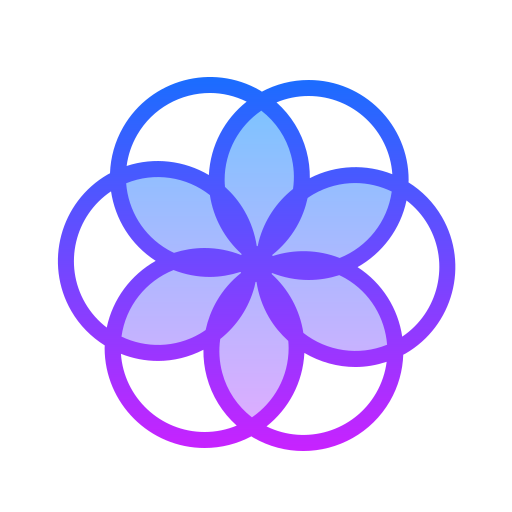How to Uninstall Lively Wallpaper App on Windows 11
Step 1: Open the Installed Apps page on your system by pressing the Windows key and typing installed apps. Step 2: Then, press Enter key. Step 3: Type lively in the search bar and click three horizontal dots(show more options) of the Lively Wallpaper app from the results. Step 4: Click Uninstall from the list. Step 5: Confirm it by again clicking on Uninstall. Step 6: It will start uninstalling … Read more