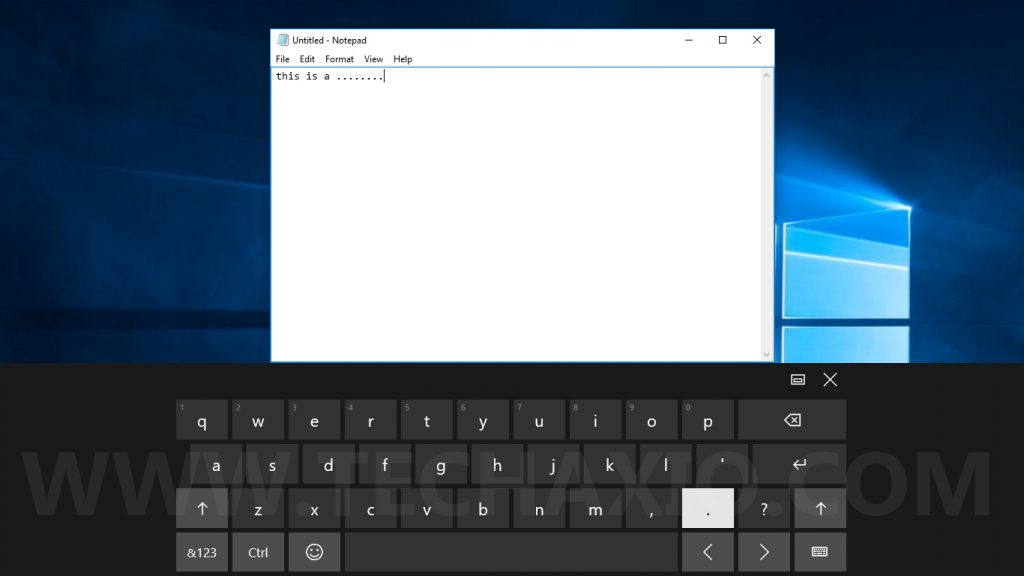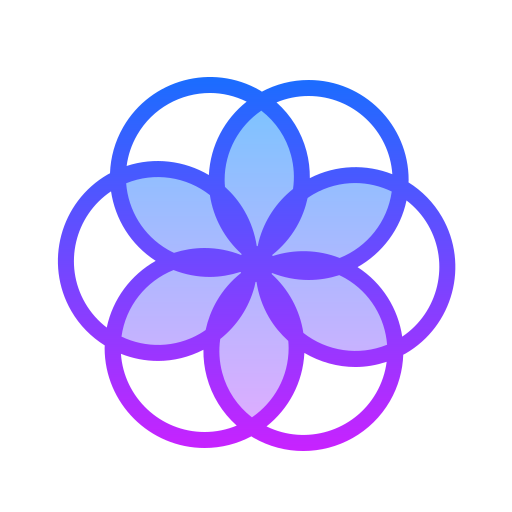Gopher360 is a simple open-source program that allows you to control your PC without a mouse or a keyboard, just by using a XBox One or 360 Gamepad.
This program is free and portable, and also unlike similar tools, you don’t need to configure this program. It is easier than any other similar program (I tried all of them, the things I do for an article!).
Download LivelyWallpaper This tool create live video wallpaper!
I don’t think I have to teach you how to use Gopher360 because it is very simple, first, connect the Gamepad to your computer and then run the Gopher360.exe with the administrator privileges (just right-click the Gopher360 application and select “Run as Administrator“). Then wait for few seconds…… that’s all.
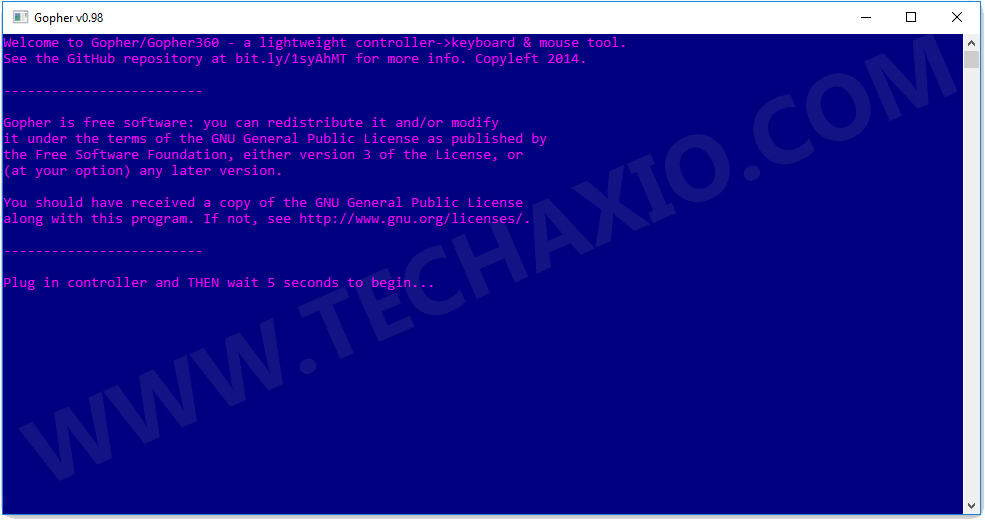
Now you should be able to control your computer with the Gamepad….
To make this program always run as administrator, you can right-click the Gopher.exe file, select “Properties“, select the “Compatability” tab, and enable the “Run this program as an administrator” option.
Tip: Placing this program in your computer’s startup folder will give you a fully controller-enabled Windows upon boot.
Here are the default controls:
A : Left-Mouse-Click.
X : Right Mouse-click.
Y : Hide terminal.
B : Enter.
D-pad : Arrow keys.
Right Analog : Scroll up/down.
Right Analog Click : F2.
Left Analog : Mouse.
Left Analog Click : Middle mouse click.
Back : Browser refresh
Start : Left Windows Key
Back + Start : Toggle. Useful for when you launch emulators or open Steam Big Picture mode. Press again to re-enable.
LBumper : Browser previous
RBumper : Browser next
LBumber + RBummper : Cycle speed (x3)
LTrigger : Space
RTrigger : Backspace
To launch the On-Screen Keyboard in Windows 10, you can right-click the taskbar and select “Show touch keyboard button“, you will then see a keyboard icon near your system tray. Just click on it and you will get an on-screen keyboard.